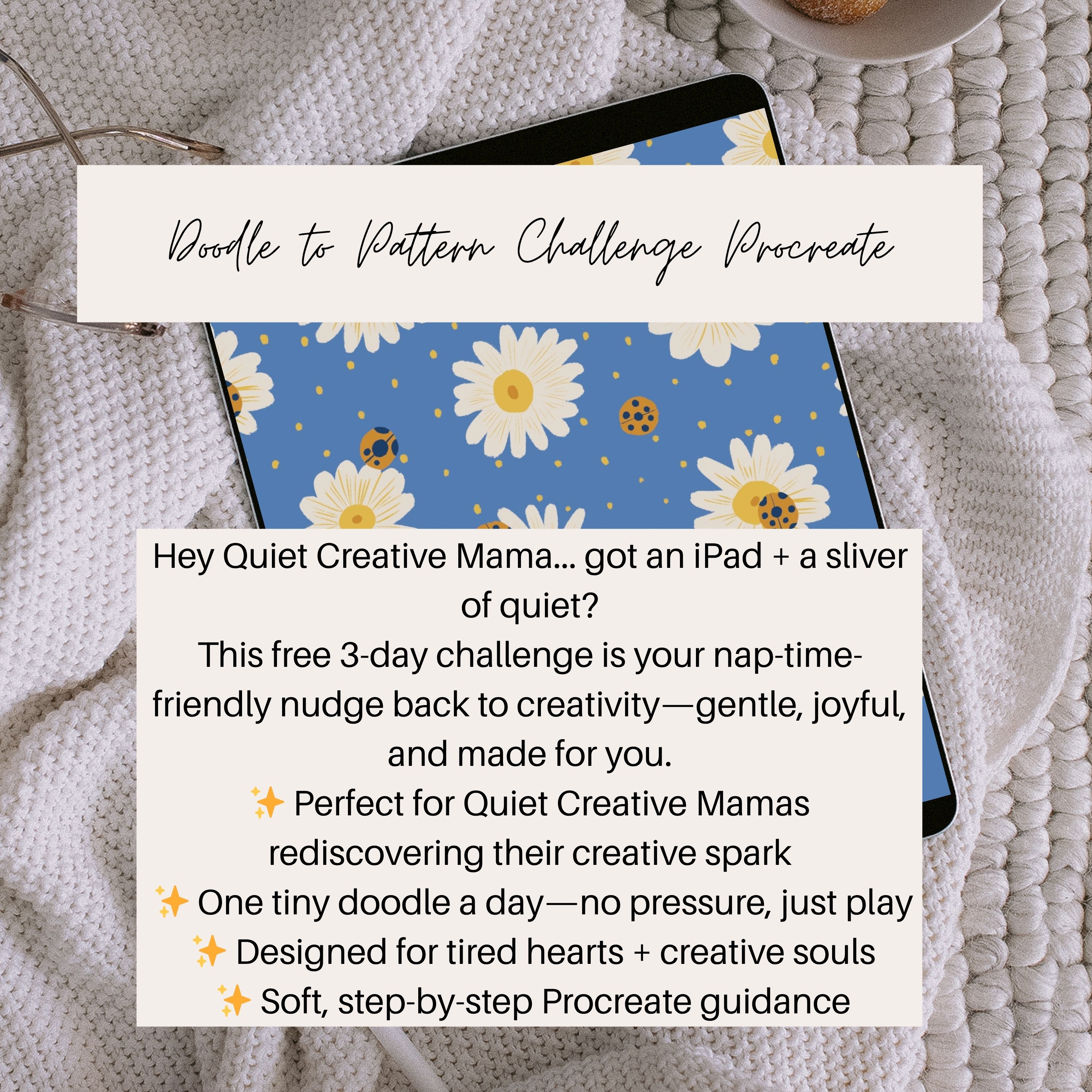Procreate for Pattern Beginners: 3 Tools You’ll Use Again and Again
3 Procreate Tools That Helped Me Go from “I Don’t Get This” to Confident Creator
(Especially Helpful If You’re Learning During Nap Time)
If the idea of using Procreate makes your palms sweat, you’re not alone.
When you open the app and see all those buttons, layers, and brush settings, it’s easy to think:
“This is too much. I’m not techy. I’ll never figure this out.”
I’ve been there too.
When I first downloaded Procreate in 2014, I didn’t even own a pressure-sensitive stylus.
I had never used Photoshop or any kind of digital drawing app. Layers confused me. Blending modes scared me. And asking for help? That felt embarrassing—like I should just “get it.”
But I kept going, one nap-time experiment at a time. And now?
Using Procreate feels as natural as sketching on paper.
Let me gently walk you through the 3 tools that changed everything for me—and that I still use every single day when I create surface patterns. These aren’t the “fancy” features. They’re the foundational ones that build momentum.

The Selection Tool = Move with Ease
Learn how to move just one piece, and you’ll never feel stuck again.
What it does:
The Selection Tool lets you isolate part of your design—whether that’s a leaf, a flower, or an entire motif—and move it anywhere on the canvas.
How I use it:
I use it to copy, reposition, or reshape elements. It’s especially helpful when something feels “off,” and I just want to nudge a part of my layout.
Try “Freehand” Mode
Use freehand selection to loosely outline a shape, then tap “Copy & Paste.” That element gets lifted onto a new layer—and suddenly, your layout becomes a playground. I use Freehand religiously.
“At first, I drew everything on one layer. I didn’t understand I could move individual elements—and once I did, I felt in control for the first time.”
The Transform Tool = Arrange with Confidence
You don’t need to “eyeball” your layout—you can let the tool guide you.
What it does:
The Transform Tool lets you move, resize, rotate, and flip elements with a single tap.
Why it matters:
Surface pattern design is all about balance and rhythm. This tool helps you mirror layouts, align repeats, and create symmetry—without second-guessing.
Turn on “Snapping”
Under transform settings, enable “Snapping” and “Magnetics.” It helps you perfectly align pieces so your layout feels cohesive and polished—even if you’re only working with a few motifs.
“Snapping changed everything. I used to struggle with making things look ‘lined up.’ Now I let the tool do the precision work.”
Alpha Lock = Color Like a Pro
You don’t need to redraw your motifs—just recolor them.
What it does:
Alpha Lock lets you color only inside the existing pixels of a layer. Think of it as a “stay-in-the-lines” switch.
When I use it:
Once I’ve drawn my shapes, I turn on Alpha Lock to shade, add textures, or test new palettes—without changing the outline or redrawing anything.
Practice with Your Own Palette
Use Alpha Lock to quickly try 3 different colorways of the same motif. It’s perfect for when you want to repurpose one sketch into a full pattern bundle.
“Layers used to confuse me—and blending modes scared me even more. But Alpha Lock made coloring feel safe and easy. That’s where my confidence started growing.”
Try This: A Floral Tile Project Using All 3 Tools
Ready for a small but powerful win?
Here’s a gentle practice project that walks you through these tools—without needing to “know it all.”
🖌️ Step-by-Step Mini Project:
Sketch a simple flower or leaf
Use Selection Tool to copy and move your motif
Use Transform Tool to rotate and mirror for balance
Use Alpha Lock to color and experiment with shading
This is the same process I use in my evergreen spring magic garden, and it’s a wonderful first step toward creating a seamless repeat.
You Don’t Need to Learn Everything
You’re allowed to go slowly.
You don’t need to master every button in Procreate to start creating patterns.
You just need a few tools, a little rhythm, and a lot of grace.
And most importantly—you don’t have to do it alone.
Ready to Turn This Practice Into Your First Seamless Pattern?
I created the Free Seamless Pattern Course to guide you—step by step—through turning your nap-time creativity into a finished, shareable repeat.
Inside, you’ll:
✅ Use the same 3 tools we covered here (Selection, Transform, Alpha Lock)
🖌️ Work with a ready-to-use floral brief and color palette
🎨 Learn my favorite layer shortcuts + blend modes
✨ Finish with a seamless repeat tile ready for Etsy, Spoonflower, or Redbubble
The first win? Starting your canvas.
The next? Realizing it doesn’t feel overwhelming anymore.
👉 Join the Free Seamless Pattern Course Now – and let’s design this together.